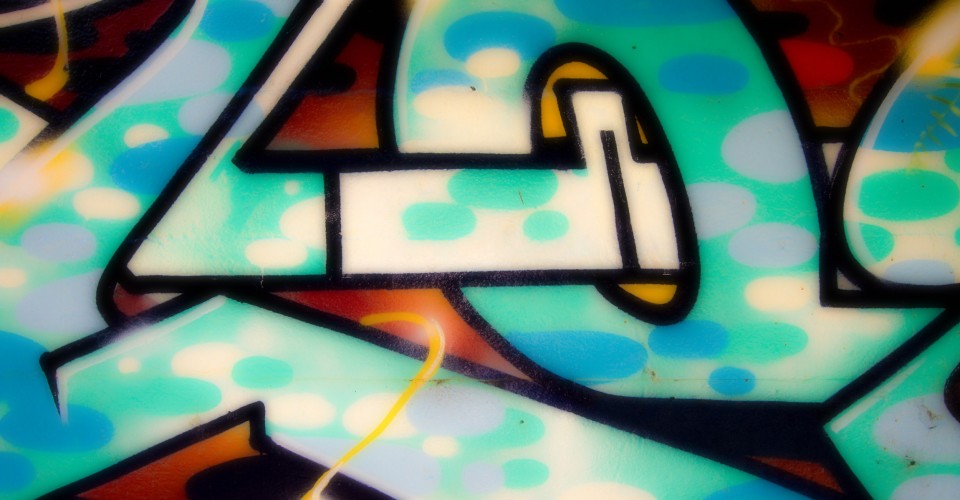In this part 2 post following on from Record and play back video with AIR for iOS on iPad I will show you how to take your freshly recorded video and upload it to a web server using PHP.
Assuming you have a MovieClip or some other button labeled ‘uploadbtn’ you first need to add a click event handler to it to trigger the upload.
uploadbtn.addEventListener(MouseEvent.CLICK, onUpload);Now for the click handler:
function onUpload(e:MouseEvent):void
{
// create a URLRequest for the PHP file on you server (we'll get to the PHP later)
var URLrequest:URLRequest = new URLRequest("http://www.yourdomain.com/uploadFile.php");
// videoFile is a File object we created in the last post which references the recorded video
// attach the various listeners for errors, progress, complete
videoFile.addEventListener(DataEvent.UPLOAD_COMPLETE_DATA, uploadDataComplete);
videoFile.addEventListener(ProgressEvent.PROGRESS, progressHandler);
videoFile.addEventListener(IOErrorEvent.IO_ERROR, handleError);
videoFile.addEventListener(Event.COMPLETE, completeHandler);
// call upload on the File object and pass in the URLRequest
videoFile.upload(URLrequest);
}Now we can create the handlers for the attached listeners:
function progressHandler(e:ProgressEvent):void
{
// just tracing the percentage of progress - you could show it in a progress bar
trace("Uploading... " + Math.ceil(100 * (e.bytesLoaded / e.bytesTotal)) + "%");
}
function completeHandler(e:Event):void
{
// upload process is complete
trace(videoFile.name + " has been uploaded.\n");
}
function uploadDataComplete(e:DataEvent):void
{
//everything is complete, trace the message returned from the PHP script which is in XML format
var xml:XML = new XML(e.data);
trace(xml.message);
}
function handleError(e:IOErrorEvent):void
{
// simple error handler traces the error
trace("Upload Error:" + e.text);
}That is all that is required for the ActionScript side of things. Now for the PHP script. This is a very basic script and you should provide some security and validation on any production code.
All you need to do is save this into a blank PHP file and upload it to your server to the location matching the address in you URLRequest above.
<?php
// variable for return message
$message = "";
// the directory to place the video relative to this PHP script
$directory = "uploads/";
// get the number of files already in the directory and increment the number for the new one
// video from the iPad is always .MOV format
$fileCount = count (glob ($directory."*.MOV"));
$newName = $directory."video" . ( $fileCount + 1) . ".MOV";
// move uploaded file with new name into directory specified above
if (move_uploaded_file($_FILES["Filedata"]["tmp_name"], $newName)){
// create a successful message if all went ok
$message = "<result><status>OK</status><message>$file_name uploaded successfully.</message></result>";
} else {
// create a failed message if something went wrong
$message = "FAIL$file_name did not upload successfully.";
}
echo $message;
?>That is all that’s required to upload a video from the iPad to a web server. It is surprisingly simple for how hard it was for me to work out.
I hope this helps somebody out!